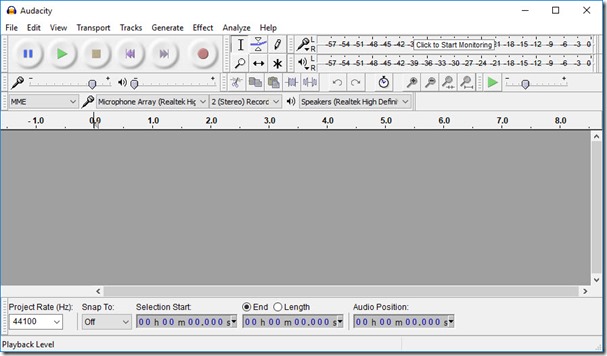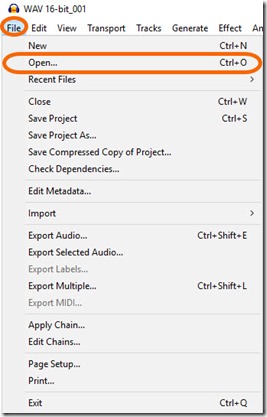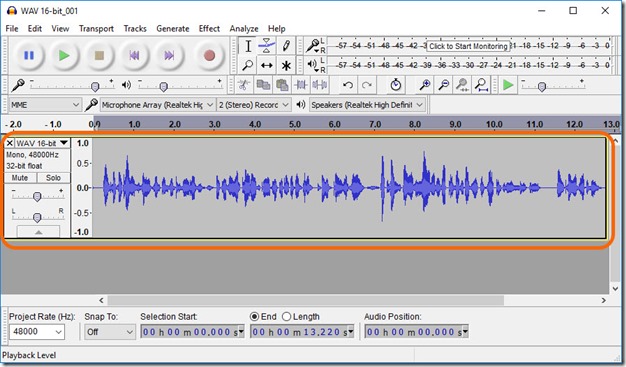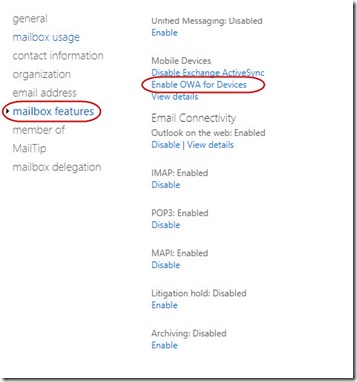Today I had a challenging task of setting up Auto Attendant on a Panasonic phone system. We required to record a Greeting message and upload it to the phone system. It seamed that simple.
After recording it and while trying to upload it to the Phone system, it rejected the recording stating that it was not in acceptable format. and we were greeted with following popup.
Now what’s that?
I tried to find how can I get my WAV file accepted by the Phone system, tried many APPS but couldn't get this done.
Finally, I came across AUDACITY.. can be downloaded from here https://sourceforge.net/projects/audacity/
Its free and approx. 24MB in size.
Following are the steps to convert a WAV file to IMA ADPCM CODECS, 80000KHZ, 4BIT, MONO format.
Download and install Audacity from the above link.
BEFORE STARTING MAKE A COPY OF YOUR RECORDINGS… Just In Case (JIC)
1) Open Audacity
2) Click File and Select Open
3) Browse to your recorded file location and Click Open
4) Now your WAV file is loaded into Audacity and either now Press Ctrl+A or Click Edit >> Select >> ALL to select the WAV recording.
5) in the Bottom left Cornet change 44000 or 48000 to 8000 or matching your desired output in this case 8000.
6) Now click File >> Export Audio
7) In next window, First change the File name to avoid overwriting the original file.
6) In save as Type select “Other uncompressed file”
8) Click Options
9) In options Popup window, Select Header as “WAV” and Encoding as “IMA ADPCM”. Click OK
Now you have your new file (the name you specified in Step 7) ready to be used with your phone system.